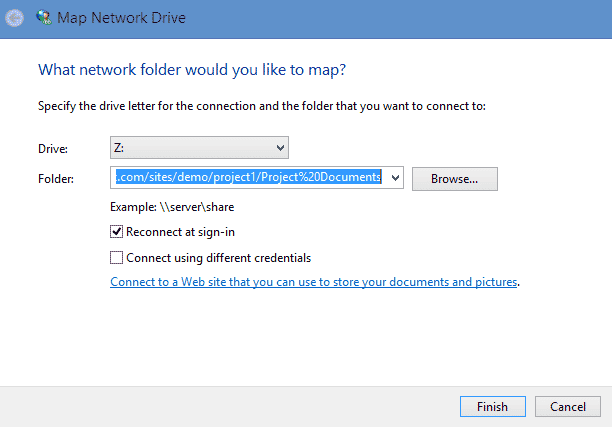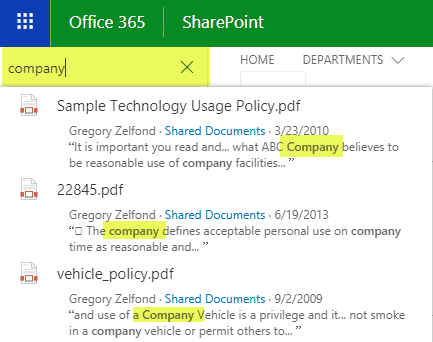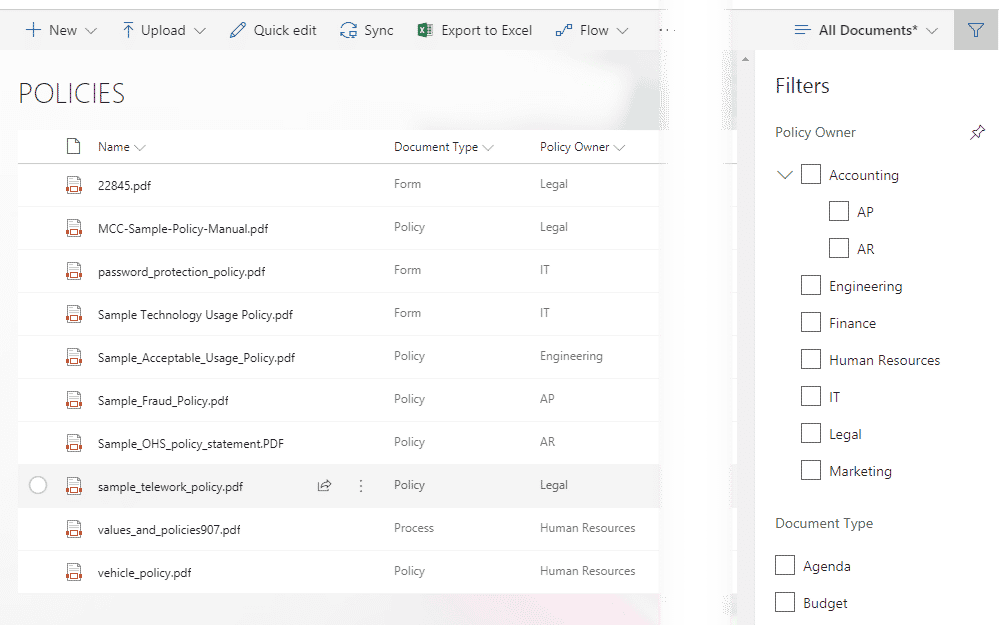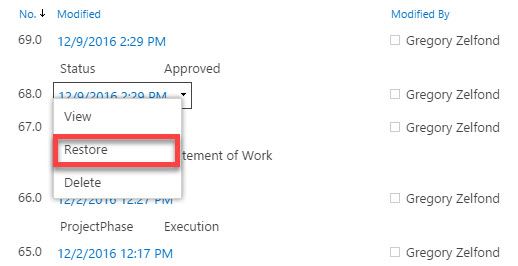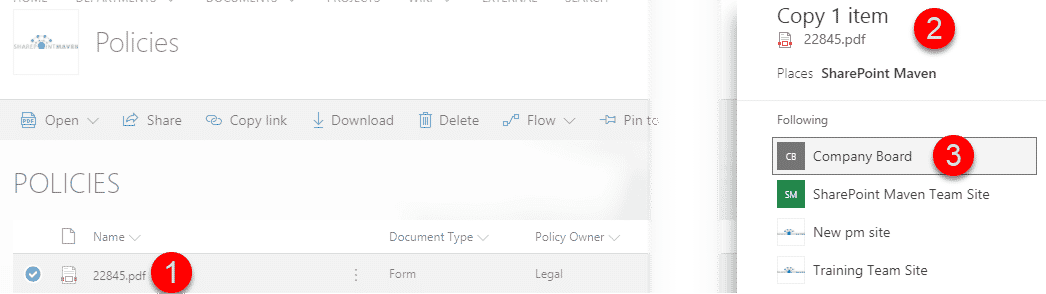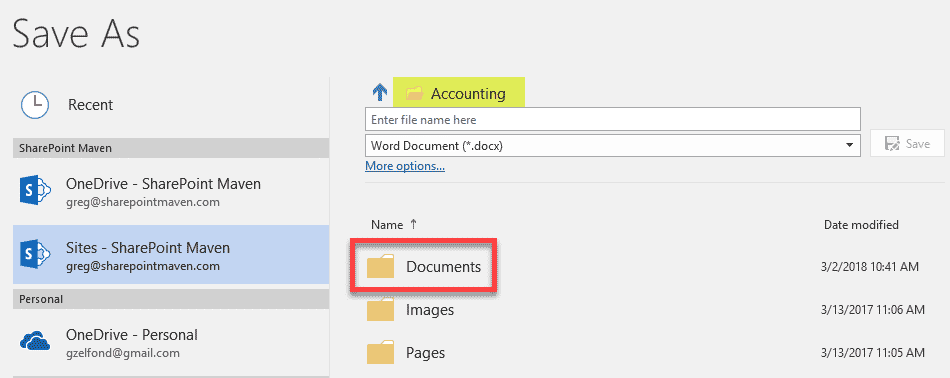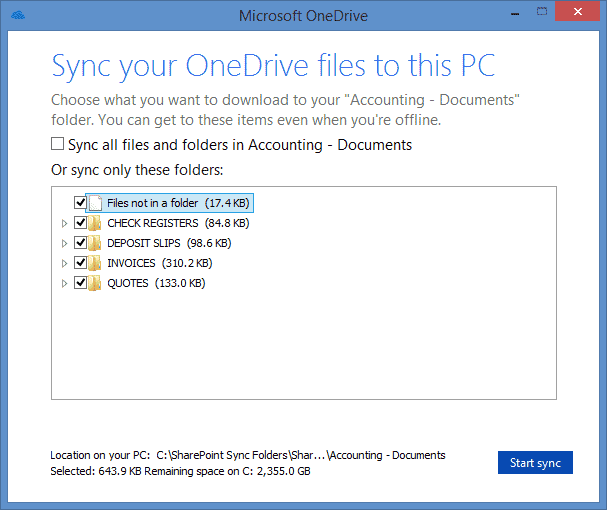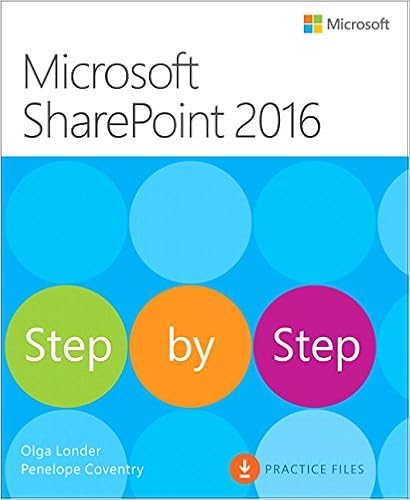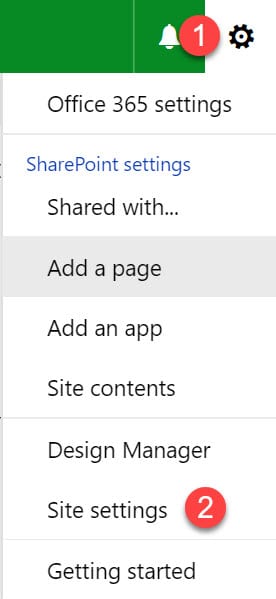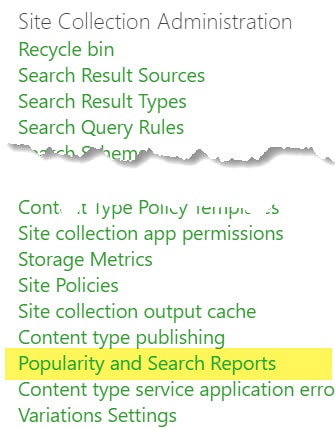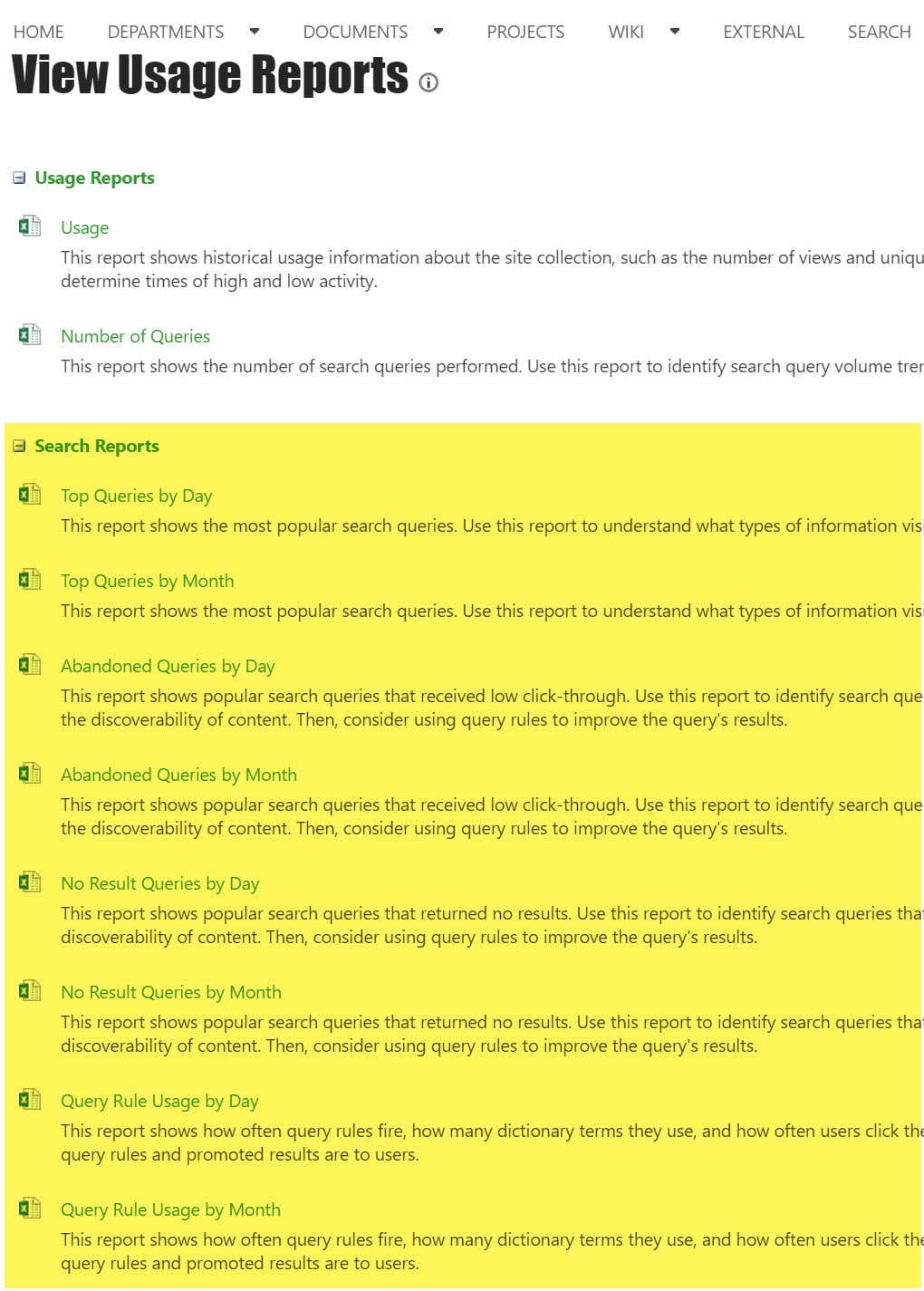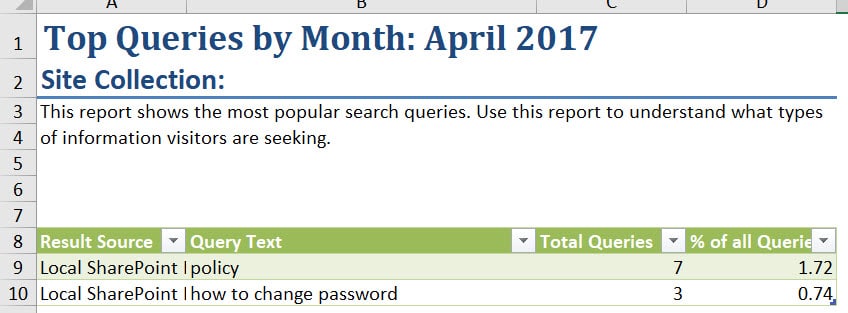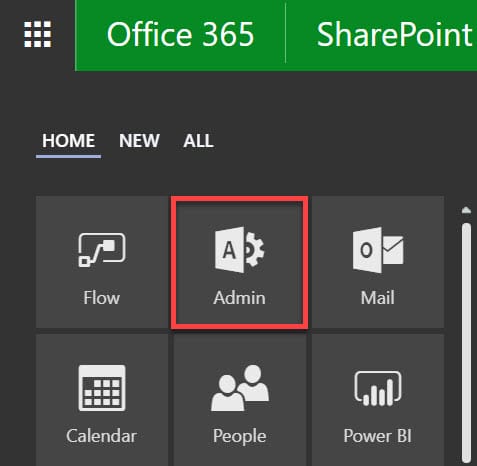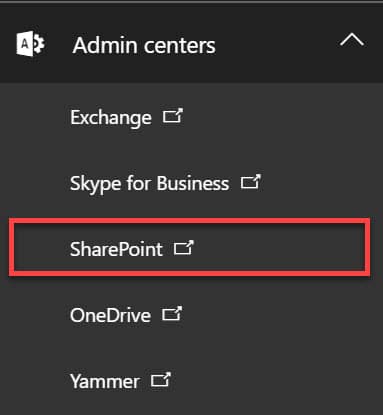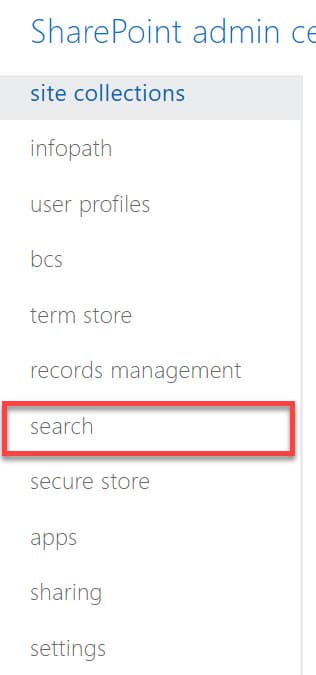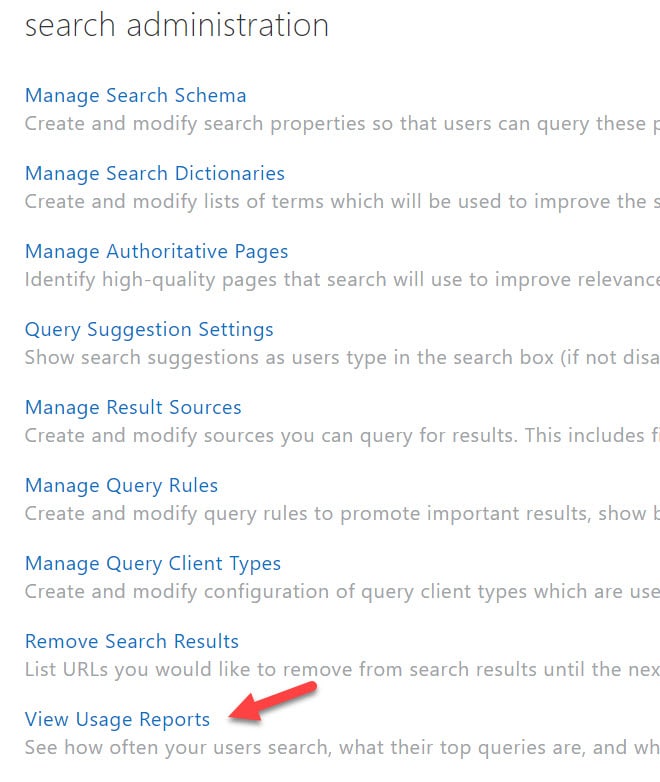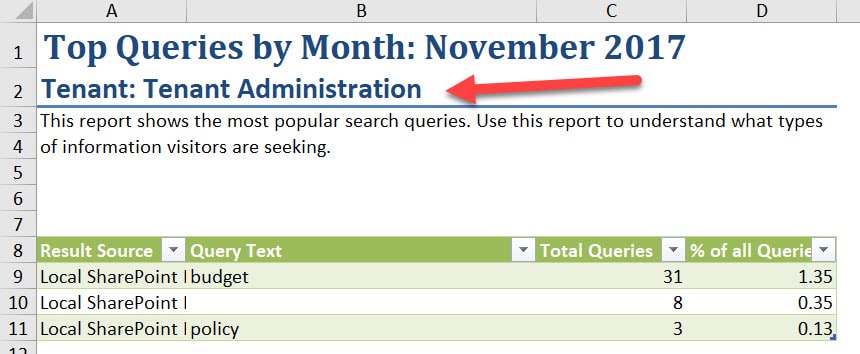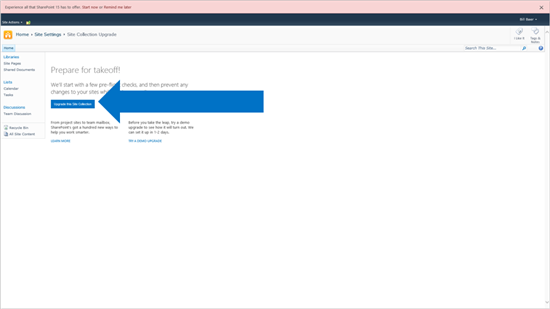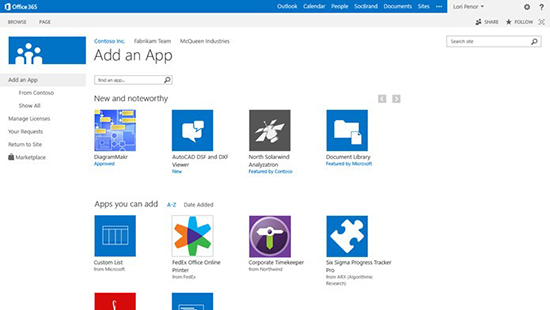In today’s volatile economic climate, organizations require
collaboration, communication, and productivity solutions to be both
cost-effective and flexible. SharePoint Server 2013 can help you achieve
new levels of reliability and performance, delivering features and
capabilities that simplify administration, protect communications and
information, and empower users while meeting their demands for greater
business mobility.
SharePoint Server is a preferred choice among organizations to enable
rich, seamless, and productive collaboration. SharePoint Server 2013
builds on the investments of previous SharePoint releases to:
- Lower IT costs with a flexible and scalable collaboration platform.
- Better manage risk by safeguarding your business with secure and reliable capabilities.
- Increase productivity through cost-effective and efficient management.
Improvements
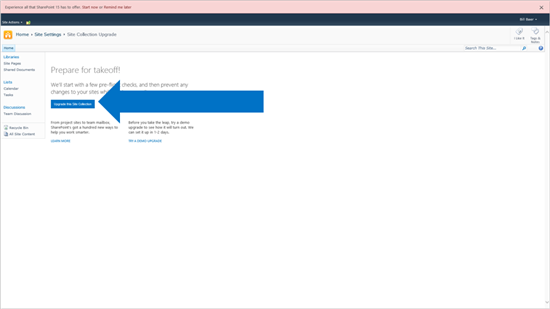
Changing software can be difficult, SharePoint Server 2013 simplifies
the process, empowers the user, and improves resiliency and
manageability through new features and capabilities designed to balance
the needs of users with those of IT.
What’s new in SharePoint Server 2013:
- Improvements to Deferred Site Collection Upgrade
- Site Collection Health Checks
- Evaluation Site Collections
Deferred Site Collection Upgrade
A completely revised, backward-compatible experience is designed to
balance the needs of users with those of IT. Because changing software
is often challenging, SharePoint Server 2013 enables IT to upgrade
SharePoint Server 2010 without having to upgrade users’ sites and
content. These upgrades are deferred to the users, allowing them to
choose when the time is right and new evaluation site collections allow
users to request an evaluation of the update prior to changing
production content. If they’re satisfied with the new experience, site
collection administrators then can change their content to SharePoint
Server 2013. It’s important to note that whether you have deployed
SharePoint Server 2010 on-premises or subscribe to SharePoint Online in
Office 365, the full upgrade capability is available.
Site collection health checks
Users have access to site collection health checks, which can be run
prior to or during the site collection upgrade process to detect issues
and provide solutions for resolving them. Guidance is available every
step of the way to help to ensure a successful update. Even after
changes are complete, site collection health checks remain available to
help ensure the reliability and accessibility of site collections
throughout their lifecycle.
Evaluation site collections
Site collection administrators can choose to perform an immediate
upgrade through Site Settings or request an evaluation upgrade site
collection.
SharePoint Server 2013 enables site collection administrators to
request a preview of their site prior to committing their production
site collection to upgrade. This enables the site collection
administrator and users to validate the look, feel, and functionality of
a site collection and establish a plan to address any issues without
impacting their production content.
Evaluation site collections provide the same overall functionality
that the production site collection on which it is based provides,
including search, customizations, and any associated timer job
definitions run on the web application or server farm.
System status notifications
System status notifications present important information about a
SharePoint deployment and its availability, whether during upgrades,
routine maintenance, or conversion to read-only. Users stay up to date
on changes because they receive a prominent banner on their sites that
provides insight into the activity being performed, which helps reduce
calls to the help desk and subsequent burden on IT.
New and improved service applications
Machine Translation Service
SharePoint Server 2013 introduces several new service applications,
including Machine Translation Service. Machine translation is the use of
software to translate text from one natural language to another,
substituting one word in one natural language to its corresponding word
in another.

The service enables you to reach more people with new cloud-based
translation services capable of translating not only sites, but also
their content. These services have a comprehensive set of APIs, REST,
and CSOM support, so content can be pre-translated when needed, or
translated on the fly by users-asynchronously, synchronously, or
streaming.
PowerPoint Automation Services
PowerPoint Automation Services is a new service application in
SharePoint Server 2013 that provides automatic server-side conversion of
PowerPoint Presentations from one format to another, for example, a
PowerPoint Presentation in Open XML File Format (.pptx) can be converted
into Portable Document Format (.pdf) for archival purposes,
distribution to clients who do not have Microsoft PowerPoint installed,
or to protect the presentation from editing.

PowerPoint Automation Services supports conversion of Open XML File
Format (.pptx) and PowerPoint 97-2003 presentation format (.ppt) to
.pptx, .pdf, .xps, .jpg, and .png.
User profile service
User profile properties drive a broad set of SharePoint features-from
social collaboration to authorization. SharePoint Server 2013
simplifies access to user properties with new profile import options
that range from a traditional Microsoft Forefront® Identity
Manager-based approach, to new direct Active Directory® Domain Services
synchronization, to choices for using an external identity manager.
Overall, you should see significant improvements in performance while
also having greater flexibility.

Work Management Service
Software should work together. With SharePoint Server 2013, you can
gain a 360-degree view of workplace activities and improve communication
across your organization through connected systems. A new Work
Management Service provides support for action-based event aggregation
across Microsoft server products, including Microsoft Exchange Server,
Lync® Server, Project Server, and SharePoint Server 2013. For example,
users can edit tasks from Microsoft Exchange Server on a mobile phone,
and the Work Management Service aggregates tasks from Exchange Server in
the My Tasks SharePoint list.

Office Web Apps
Office Web Apps has evolved into a separate server product, Office
Web Apps Server, which can serve multiple SharePoint farms for viewing
and editing documents. In addition, a server or farm that runs Office
Web Apps can be used to view files that are stored across data stores,
including the following:
- Microsoft server products, especially SharePoint Server, Exchange Server, and Lync Server.
- File servers (URL accessible).
Third parties also can integrate with the service and provide access
to documents in their stores, such as EMC Documentum, IBM FileNet,
OpenText, and Oracle.
By separating Office Web Apps from the SharePoint farm,
administrators can update servers more frequently, if desired.
Administrators in large organizations can manage the scale and
performance of Office Web Apps independent of the SharePoint
environment. They also can serve multiple SharePoint farms, as well as
Exchange Server and Lync Server, from one Office Web Apps Server
environment.
App Management Service
Applications are core to the SharePoint Server 2013 experience. A
SharePoint application is a secure, focused solution that is easy to
develop, deploy to a marketplace, monitor, and retire. Moreover,
managing applications should be easy. SharePoint Server 2013 includes a
new App Management Service designed to take the guesswork out of
managing applications, permissions, and licensing, whether installed
from the SharePoint Marketplace or Internal App Directory.
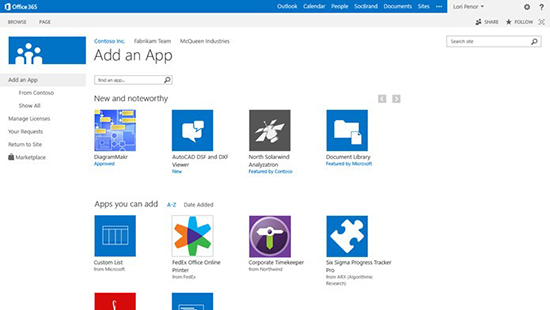
Rendering
Minimal Download Strategy
Minimal Download Strategy in SharePoint 2013 improves rendering
performance when browsing content where large parts of the page do not
change, which provides a more fluid navigation experience. For example,
when navigating between a site’s home page and Shared Documents page,
only the content that has changed between the source and destination
page (controls and placeholders in the content area) are downloaded and
the URL subsequently updated where the chrome is persisted.

In a typical AJAX scenario, controls interface with the server
individually. Controls on the chrome in SharePoint are implemented with
the URL at their core. Minimal Download Strategy implements a new
download manager that interfaces between the client and server and
retrieves the data as needed depending the initiating request. Each
control on the page uses the download manager to update itself when
necessary.
Operations and management
Windows PowerShell 3.0
SharePoint Server 2013 includes native support for Windows PowerShell
3.0 to help IT get more done in less time. Windows PowerShell 3.0
provides a comprehensive management platform for all aspects of the data
center: servers, network, and storage. In this newest version of
Windows PowerShell, sessions to remote servers are more resilient and
can withstand various types of interruptions.
Learning Windows PowerShell is easier because of simplified,
consistent syntax that resembles natural language. New Windows
PowerShell commands are comprehensive and support the diverse tasks
required at a data center, so IT professionals can automate basic and
complex data center tasks with ease.
Distributed Cache Service
Data-driven applications have become increasingly prevalent as data
is consumed from more diverse sources, such as business applications,
syndicated feeds, and social contexts. SharePoint Server 2013 includes a
new Distributed Cache Service built on the reliability of Windows
Server® AppFabric® Caching. Distributed caching helps to ensure that no
request takes too long.
Request Management
Request Management in SharePoint Server 2013 enables IT to prioritize
and route incoming requests through a rules engine that applies logic
to determine the nature of the request and the appropriate response.
Request Management can be used to:
- Route requests to servers with good health characteristics based on a new weighting schema.
- Identify and block known bad requests such as web robot.
- Prioritize requests by throttling lower priority requests to preserve resources for those of higher priority.
- Route specific request types to other servers, either within or outside of the farm handling the request.
Storage and data platform
Shredded Storage
Shredded Storage is designed to reduce an organization’s storage
footprint, minimize bandwidth, and improve performance through a new
file save algorithm that ensures all write costs for file update
operations are proportional to the size of the change being made to the
file (and not the size of the file itself). Shredded Storage enables the
storage of incremental updates to files in SharePoint Server by
breaking a file into pieces and storing those pieces in Microsoft SQL
Server®.
Disk I/O
With an increased need for larger quotas, storage costs remain a
concern in many SharePoint environments, and there is generally very
little room in IT budgets to multiply storage capacity by two, three, or
even four times. In parallel, industry shifts and advancements have led
to more high-capacity, low-cost commodity storage options. SharePoint
Server 2013 can be deployed to a variety of storage architectures
without sacrificing availability. Building on the performance
improvements in SharePoint Server 2010, SharePoint Server 2013 delivers a
significant reduction in disk input/output (I/O), lowering the bar for
minimum disk performance. In addition, smoother I/O patterns reduce
contention, making more storage options available to support a
SharePoint Server 2013 infrastructure.
Resources
These improvements only scratch the surface of what’s new in
SharePoint Server 2013 for IT Professionals. Learn about more new
features and capabilities through the resources below and let us know in
the comments what your favorite new features of SharePoint are.