see
this happening over and over again. Companies purchase Office 365
subscription, create a single site in SharePoint with a single document
library, migrate their whole file share into that single library, map it as a network drive and
call the project complete. What usually follows is a dismal user
experience from a performance standpoint and badmouthing of SharePoint
and anyone who made a decision to migrate to Office 365. If this sounds
familiar – keep reading.
I have written a post previously where I cautioned against using SharePoint as a file share. When you map a SharePoint document library, you essentially say:
“We want to collaborate the same way we did for the last 20 years”
If
this is your wish, so be it, but I would argue against using SharePoint
for this purpose. Because you will fail miserably. That’s not what
SharePoint was designed for. Below I would like to present few reasons
why, in my opinion, you should not create any mapped drives with
SharePoint.
REASON 1: TECHNICAL LIMITATIONS
Sooner or later you will encounter SharePoint technical limitations.
- 5,000 item limit. Read here to learn more
- URL length. If you have a very deep folder hierarchy, you will encounter it one day. Click here to learn more.
- Performance. As your library grows in size, you will see degraded performance
REASON 2: USER EXPERIENCE
The
best practice in SharePoint is to create many sites and many libraries
as you split content by function and security. Even on a single site,
you might have one, two, four document libraries. How will you handle
this with mappings? Are you really looking to create like twenty
mappings? 

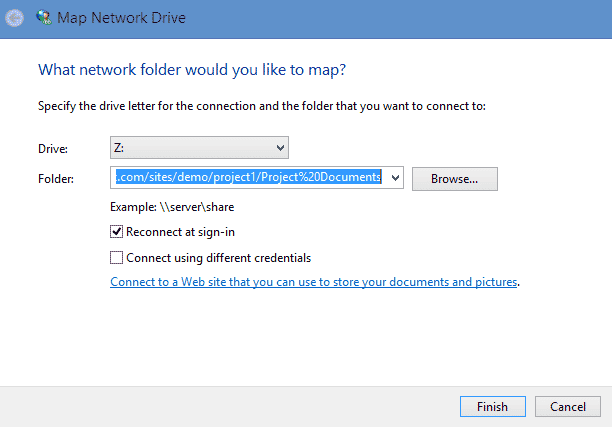
REASON 3: SEARCH
As I have written previously, SharePoint search is quite robust. The new, modern search is
just awesome! Search in SharePoint goes against content within the
document as well as metadata. When you search a mapped drive, you are
using the regular Windows Explorer search. Should I even say more here…
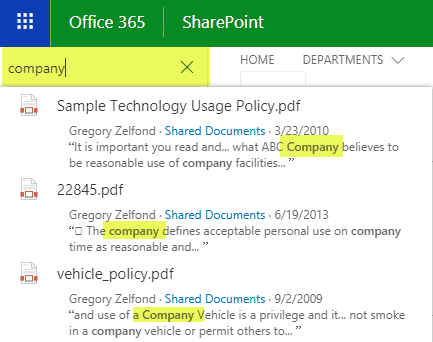
REASON 4: METADATA
If you map a drive in SharePoint, you are missing big time on metadata. There is no metadata in Windows Explorer. You have to access your files via SharePoint to be able to tag, search and filter based on metadata.
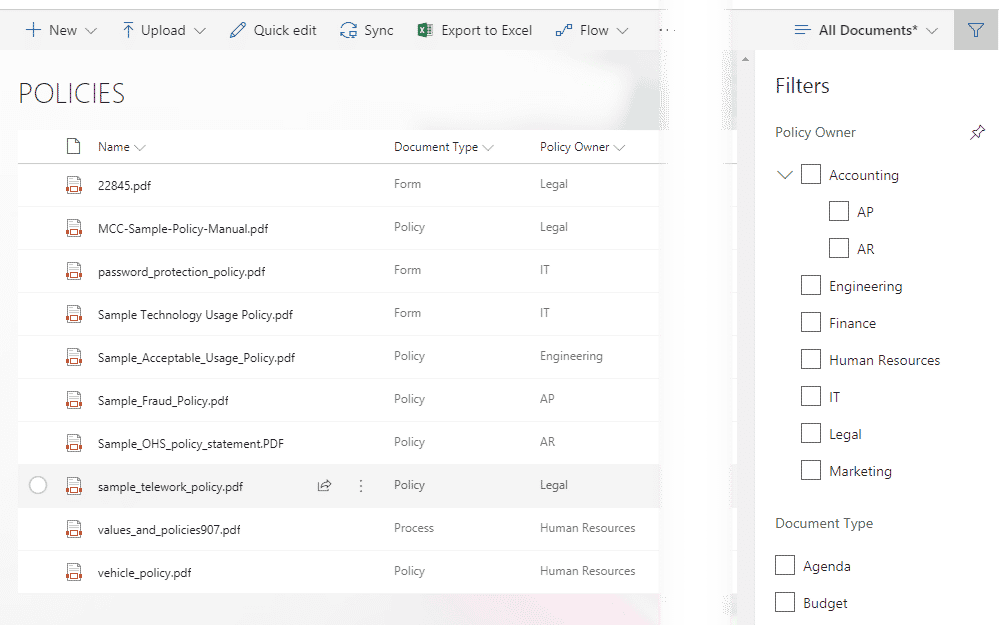
REASON 5: VERSIONING
Versioning,
in my opinion, is one of SharePoint strongest features. Ability to see
and track changes, ability to access and restore previous versions
brings collaboration to a whole new level. That is if you use
SharePoint. If you map a drive in SharePoint – you won’t have access to
these features in Windows Explorer.
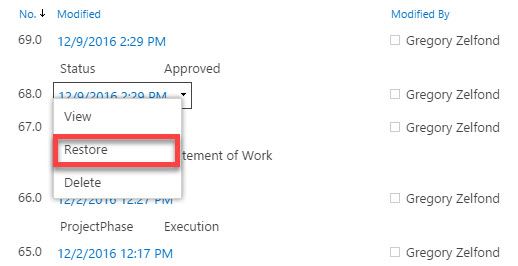
REASON 6: MODERN DOCUMENT LIBRARY
Classical
library experience that we had with all the old versions of SharePoint
was pretty boring and did not allow for trivial commands like Copy and
Move. Now that we have Modern Library experience in
SharePoint Online, you can do the same things like you used to in
Windows Explorer. You can copy and move files, for example, between
folders, sites, and libraries right in the browser. So all the reasons
that prompted you to work in Windows Explorer are no longer relevant.
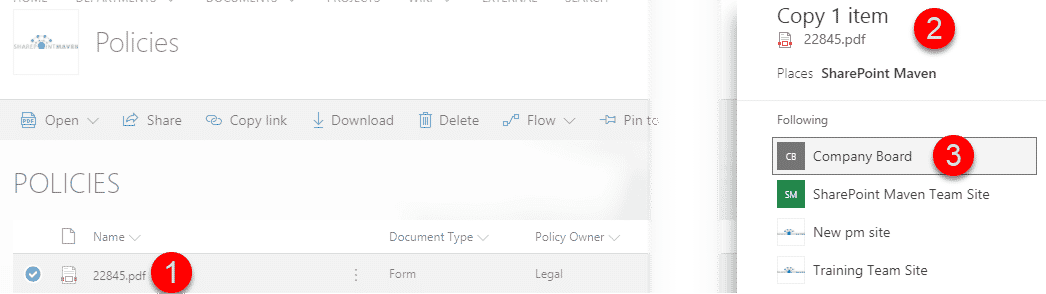
REASON 7: SAVE AS
One of the reasons for using mapped drives is the fact that it is easier to do Save As from
MS Office documents to your C: Drive. With the recent update to MS
Office, this limitation is no longer there, and you can easily save
files from MS Office directly to SharePoint. Click here to learn more.
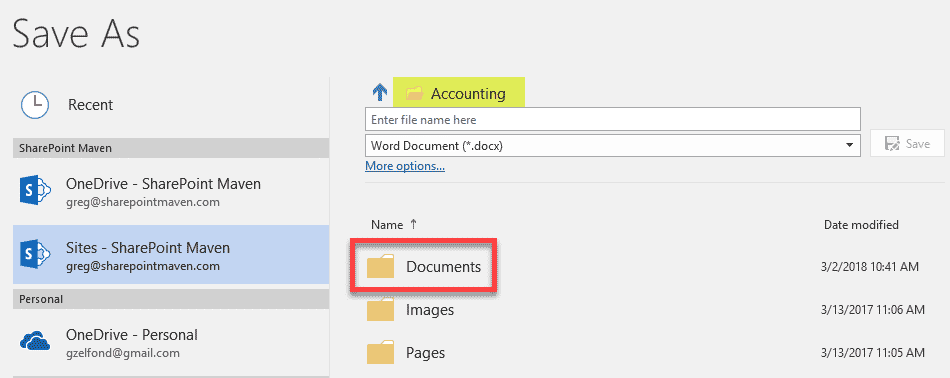
REASON 8:
“Intelligence is the abilityto adapt to change”
— Professor Stephen Hawking (1942 – 2018)
ALTERNATIVE TO MAPPING SHAREPOINT DOCUMENT LIBRARIES
If none of the above reasons convinced you and you truly want to work with files like in 1995, may I suggest the Sync option? You can always sync your files to your desktop using the new OneDrive for Business sync client.
While I am not a huge fan of sync, it does the job and makes the
library or certain files and folders available on your desktop if need
be.
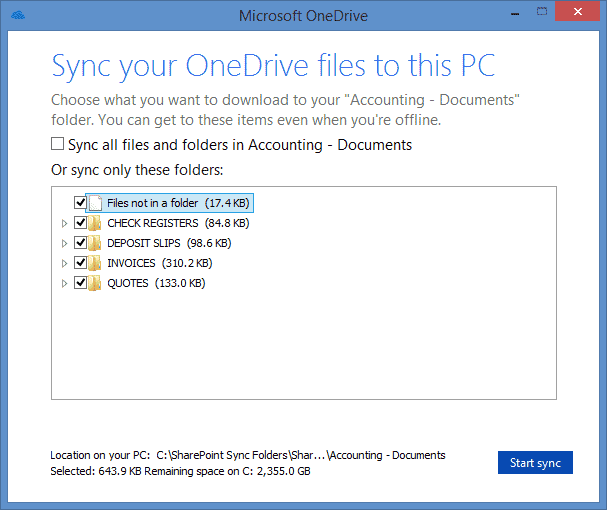
Hope
you found these reasons convincing enough to drop the old habit and
move yourself to the 21st century. You don’t use telegrams anymore
because we have email, so I suggest that you also work with documents
using SharePoint browser experience instead of the outdated file share
approach by mapping SharePoint document libraries.